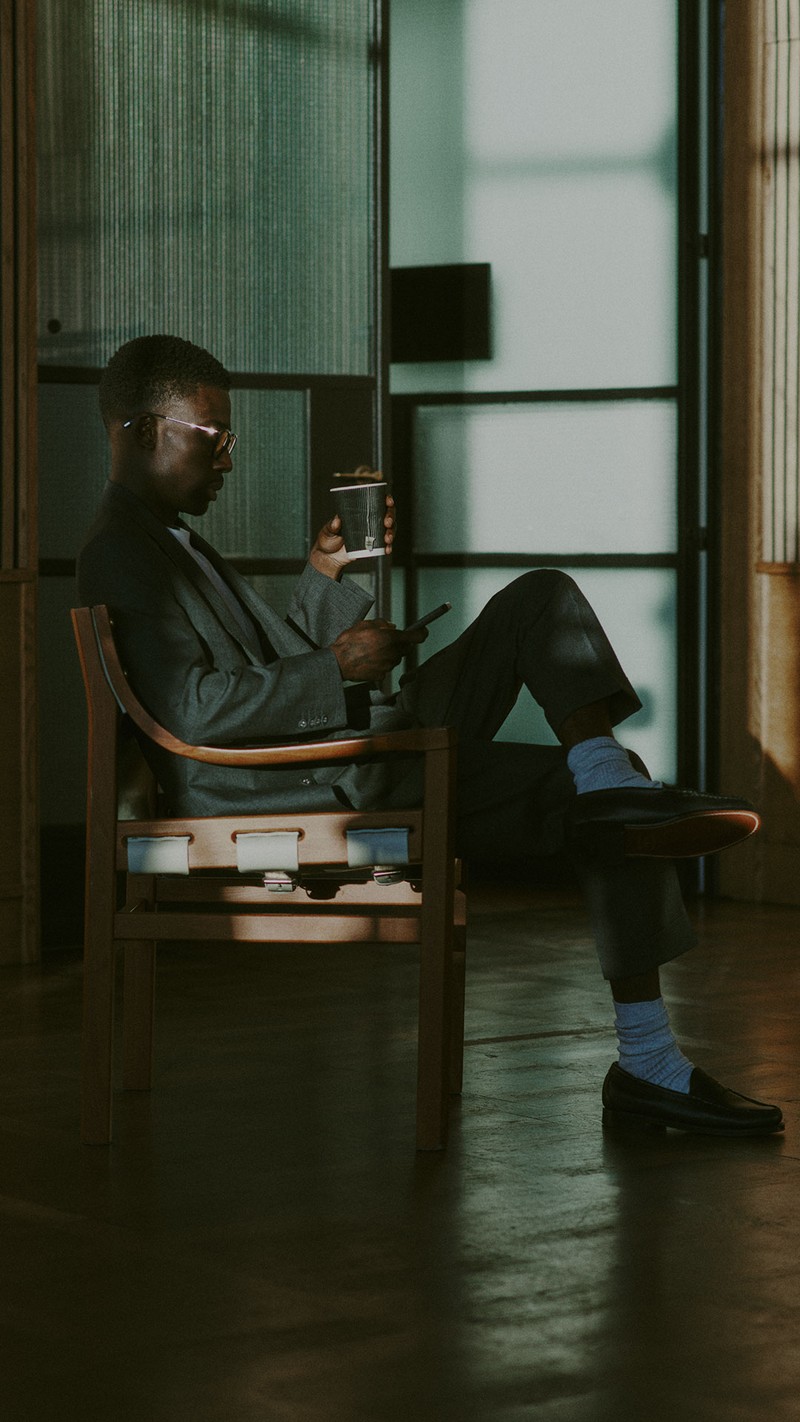10 Ways To Perfect Your Zoom Technique
1. INVEST IN SOME DECENT EQUIPMENT
As soon as more than a couple of people are invited to a virtual meeting, quality equipment will make a difference. With all of us in variable surroundings and settings, a good camera and set of headphones are key. As Warren Farmer, director of conferences and events at investment company Behringer, explains: “A quality webcam, speaker and microphone headset will provide better video and audio than your computer’s built-in system. If you can afford it, increase your internet bandwidth too. If you are wireless, try to remain close to the wireless router; and consider installing a signal booster in areas of low signal strength. When you have the option, choose wired (instead of wireless) for video conferencing.”
2. ALWAYS TEST IT FIRST
Before joining a call or hosting one, make sure your hardware (microphone, speakers and headphones) works and your internet speeds are fast enough to support a decent level of quality for a video call. Use this Zoom-approved link to test all your vitals, or ask a colleague if they wouldn’t mind dialling in so you can check your sound before everyone else joins. There are also several ways to test your internet speed prior to any meetings. Finally, try to practise patience when it comes to technical glitches – particularly those suffered by your colleagues. Everyone is probably trying their best with the equipment they have and can afford.
3. CHECK THE LIGHTING & SURROUNDINGS
Once you’ve found a quiet space free from external noises and distractions, it’s worth checking the lighting and surroundings to ensure everything looks professional – most experts agree that simply refusing to turn on your video is a bit of a no-no. “Don’t sit directly in front or beside a bright light source, or else all the audience sees is a bright light and a shadowy figure. Experiment with moving lamps and your camera until you can see your brightly lit face on the screen,” advises Warren. Meanwhile, if you’re struggling to find a clean space, Zoom employee and blogger John Montgomery suggests looking into the app’s virtual background feature: “It’s an easy way to eliminate background distractions when you have to meet in a messy or busy location.”
4. THINK ABOUT WHAT YOU’RE WEARING
Even if you’ve opted to use a virtual background to cover up at-home messiness, it’s sometimes still important to try and look the part – especially if the meeting is with a potential new client or partner. “It’s easy to give in to the temptation to wear sweatpants and an old t-shirt because you’re working from home,” admits Warren. “However, if your colleagues and customers expect you to have a professional appearance, dress for your video conference the way you would for an in-person meeting.”
5. POSITION THE CAMERA
It might take a bit of getting used to, but try to look at the camera when you’re talking, rather than the other participants’ faces, advises Jack Walden from Generation Digital. “This tactic will mimic the in-person feeling of eye contact. It’s important to gauge reactions by looking at the screen, but alternating that with looking at the camera makes the audience feel like you’re really talking to them.” Warren agrees: “Our tendency is to look at the person on the screen, but you should look at the camera when you speak so the audience feels like you’re talking directly to them.” With most in-built cameras located at the top of a laptop or computer, try to aim your gaze at the top third of your screen for consistency.
6. TRY NOT TO MULTITASK
“Even though it’s tempting, try not to multitask too much,” warns Jack. “And if you’re going to, at least mute yourself. If you can, hold off on eating during your meeting – it’s unappealing to watch someone eating up close on a big screen.” Meanwhile, be mindful that notifications from messaging applications, ringtones and desktop applications can be distracting, advises John. “It can make your attendees feel disrespected and undervalued,” he adds. Finally, try not to have one eye on the meeting and another on emails. If you can’t stop the inbox from filling up, try turning on your out of office with a warning that you’re currently in a meeting and unable to respond.
7. KNOW WHEN TO MUTE
As Warren explains, Zoom has a ‘mute microphone’ option that cuts down on ambient feedback for the audience. “When there is a lot of back-and-forth discussion you will turn this off, but you should mute yourself when listening to a presenter,” he says. Relatedly, if you notice someone in the meeting is trying to speak but no one can hear them, alert them that they are muted by requesting they unmute their audio in the ‘manage participants’ tab, says John. “You also can manage how you start and join meetings – with video on or entering a meeting muted – in your ‘Zoom meeting settings’.”
8. INTRODUCE & ADDRESS PEOPLE BY NAME
It might not be necessary for a small, tight-knit team, but larger groups – especially those who are maybe cross-departmental or aren’t familiar – may need the host to introduce everyone first to keep things orderly. From there, be sure to address people by their name first, so each participant knows exactly whose job it is to respond to what question or request. “Just like a real meeting or social event, you wouldn’t initiate a conversation between two acquaintances who haven’t met without introducing them,” agrees John. “The same practice applies to a virtual meeting. Be sure to introduce all parties you are hosting at the beginning to create a welcoming environment and stimulate engagement.” Finally, bear in mind that, when it comes to video conferencing, leadership isn’t always as implicit as when we’re face to face. If you’re the host, try running through an agenda to initiate some structure for others to follow – sending it out ahead of time will also mean people have any relevant documents in front of them ready to discuss.
9. USE THE CHAT FUNCTION
In a face-to-face meeting, it’s easy to anticipate who is going to speak next. On video calls, this is much harder and the potential for multiple participants to talk over each other is high. While addressing people by name will go some way to remedy this, using Zoom’s chat function to message participants privately could also help. John also warns against over-inviting meeting attendees. “Inviting co-workers who don’t need to participate or make decisions can be detrimental to the quality of the meeting. Because you can send other stakeholders a summary of the meeting via Zoom Chat, you can limit the attendee list.”
10. STAY ON IF YOU’RE THE HOST
As John explains, the general rule for meeting hosts is: wait until everyone else has left the meeting before hanging up. “This way attendees can leave at their own pace and get any final words in before disconnecting. Zoom will assign an alternate host if the original host exits first, but it’s not a good look,” he adds. If you’re not confident hosting, says Warren, it’s always worth practising before trying to contact an important client or customer. “Zoom is very easy to use, but a live video conference with a customer is not the time to explore its features. Make video appointments with internal employees and friends to get used to Zoom. Practise scheduling and inviting people to meetings. Learn how to mute and unmute audience members and re-assign the host role.”
Still not sure what you’re doing? Book a one-to-one demo with a Zoom expert here.
DISCLAIMER: We endeavour to always credit the correct original source of every image we use. If you think a credit may be incorrect, please contact us at [email protected].